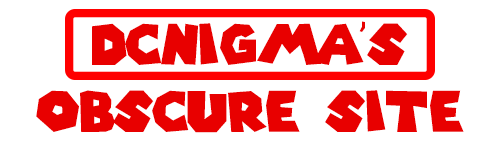Release: DC uLaunch Updater
![]()
My first real useful homebrew app for the Nintendo Switch.
This is what happens when you watch 2h youtube tutorials of a 4h course.
Youtube C++ Tutorial for Beginners.
Video clip showing it in action:
Uses:
- Install/update uLaunch.
- Remove uLaunch.
- Install extra Themes.
- In app update.
- Reboot to payload.
uLaunch Screenshot (icon):
 . When uLaunch came out I was very excited to try it out, it looks very promising like the design.
. When uLaunch came out I was very excited to try it out, it looks very promising like the design.
Open source and I guess there will be loads of new features in the future.
But it's still in beta 0.1 so its not realy stable, not that I found breaking bugs.
So I wanted a easy way to remove it and re-install it without re-ftp or sdswap.
Started my journey in to Switch develepment just this month and I really like the progress I made.
Here are some screenshots:
Main Menu:
Download:
Nice progress menu.
Install complete!
Like the screenshot says use Reboot Payload to do restart in to uLaunch.
De-Intsall!
De-Install complete:
 This will only De-Install the Titles, not the users information at ”/uLaunch/” Themes will not be deleted.
This will only De-Install the Titles, not the users information at ”/uLaunch/” Themes will not be deleted.
Like the screenshot says use Reboot Payload to do restart in to uLaunch.
Install Extra Themes!

Themes will appeare directly after closing app in uLauch theme selector.
You need to restart uLaunch to apply the theme.
Use Reboot Payload to do so.
Disable or Enable uLaunch!

Disable or Enable uLaunch without deleting it. Title folders will be moved except for 0100000000001000 only the exefs.nsp file will be moved.
And as bonus Included all Themes that are in the Showcase.
In App Update!

Just restart after download and if there is a new version this one will be started.
Reboot to Payload!
Homebrew Menu launch icon corrupt.
Like you can see the Icon shows “!” because I used a icon.png and not icon.jpg.
In uLauch my png icon is showing correct but not in Homebrew Menu
Installation:
This is very simple just download the DC-uLaunch_Updater.nro
and create and place in your /switch/Ulaunch-update/ folder.

And then your done launch from HBmenu or uLaunch.
Themes:
Some example screenshots of KarmicBacklash Themes.
Warning this is only for Atmosphere CFW!
Install will not work on other CFW! Only tested it on my Switch so I don’t take responsibility if something happens to your switch.
Todo:
- Remove /SDout/ folder after installation. (folder is empty) just need to remove the folder.
- Give names of references a logic name in the code.
- Decide if will use a png icon or not.
- Give propper credits to everyone in README.md
- Clean up MACOS_ folders that are created by unzipping. (or upload only cleaned zips)