
If you want the print ready package
Dra600n of AirWalk Studios released his make of Fix it Felix jr. on genesis to the public a couple months ago.
It works on the Mega Everdrive. However some times some of the sprites are missing and you have to reset the game to make them show.
Download link to the Rom
It works perfect on RetroPie.
Cheat Codes:
[Marathon Mode]: Down Right A C Up Left A
[Blood Code]: A B A C A B B
[Extra Time]: A C C Right Up A Left
Blood code doesn’t work with marathon mode.



 Today it was father’s day and I wanted to make something special for my dad.
Today it was father’s day and I wanted to make something special for my dad. the nes mini theme would go good with this in retropie.
the nes mini theme would go good with this in retropie.Load that model in to ThinkerCad and a Raspberry Pi zero model, just for size’s.


If you want to tinker more:
https://www.tinkercad.com/things/5aVdkiqgLMc-oric-raspberry-pi-zero-w
Added retropie installed the Oric emulator and added the roms.
Oric Atmos theme that i made for the Nes-mini theme:


Download link: Oric Atoms. (oops include the psd.. systembackground.png is a psd)
Location of the themes: /etc/emulationstation/themes/(nes-mini)
My dad/mom loved The Oric 1 mini

If you want the print ready package
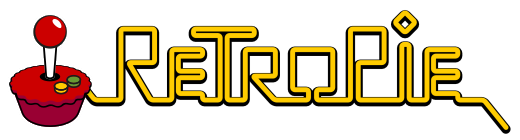
New weekend project that I made:
Last year I a got a NES case of a co-worker, I did’t know what to do with it, until now…


Empty case, only the top and bottom and the buttons. perfect for a Raspberry pi project….
The last weekend I started printing heavy on my Anycubric Photon.

And it felt if i was making Amiibo’s

After seeing the second picture above I got inspired to make a new RetroPie console.
Needed to be RFID and controller…
Left the NES case and the semi setup Right a working setup only no working code at that point.
Even the RFID would’t read the cards because of the SPI-PY its sort of broken.
First install SPI-PY (git clone https://github.com/lthiery/SPI-Py.git) then rolle back:
git clone https://github.com/lthiery/SPI-Py.git
git checkout 8cce26b9ee6e69eb041e9d5665944b88688fca68
sudo python setup.py install
If you do that! Then and only then, you can get the RFID-RC533 working under latest Jessy or RetroPie latest build.
Then you can install the MFRC522 Library and start reading some card data.



To get it working the way I wanted was a pain in the @ss. There is some info on runcommand:
/opt/retropie/supplementary/runcommand/runcommand.sh','0', '_SYS_', 'gb', '/home/pi/RetroPie/roms/gb/Tetris (JUE) (V1.0) [!].gb'But no info on Scummvm and i wanted to launch Monkey Island 1 SE talkie version I made back in the day.
When the Talkie Mod came out.. Been looking for a console that could play those 2 new Talkie versions.
And ScummVM is vers 2.0 on Raspberry so it would work.
Here is a Video showing off how it works and change between Monkey Island and EmulationStation.
More detailed view of how it works: Look at the LED LOL
Some close up photo’s


A almost done, want to mount the RFID on top. I want to keep the opening to load maybe custom NES cartridges.
Made also new printed USB controller ports:

How to Script it?
I made 2 bash scripts and 1 pyton script (reworked its the RFID reader):
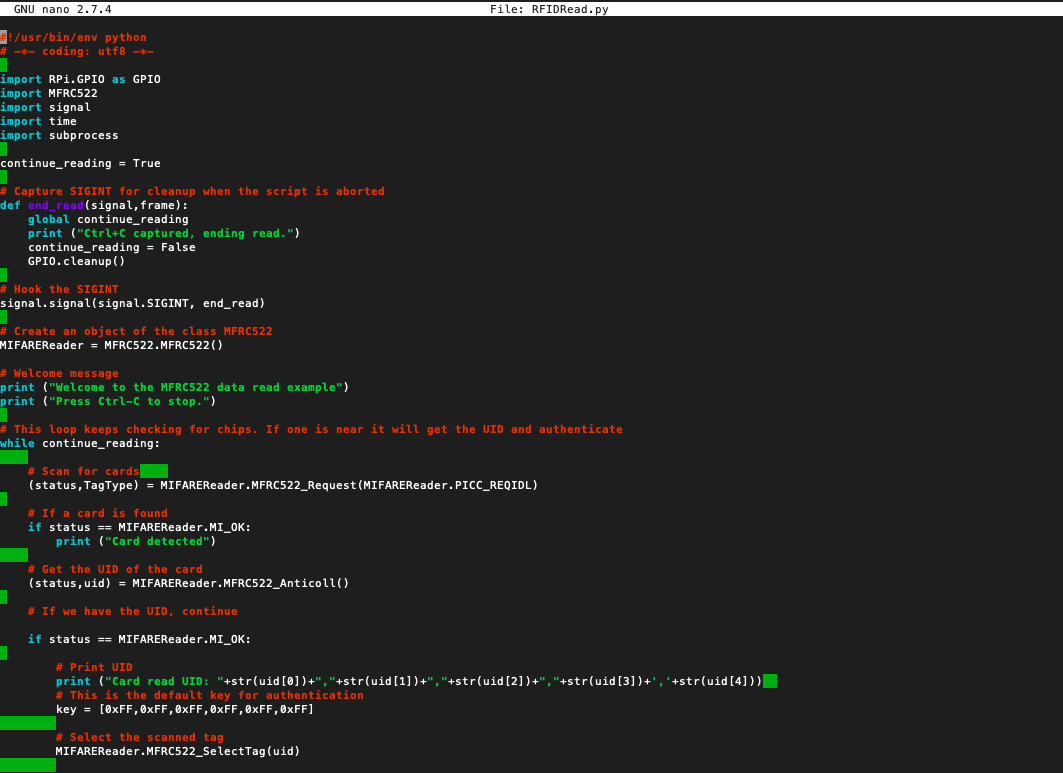
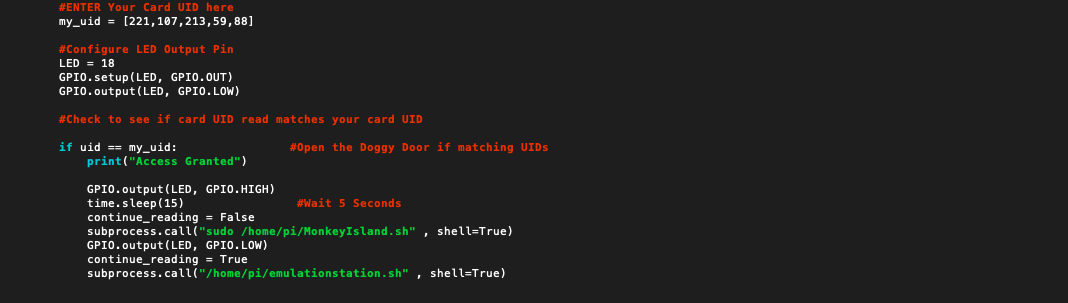
The Time.sleep(15) needs to be removed to boot the game quicker but left it in because want to try loading splach screen or something. The Led is to indicate if the game is stopt or not. Then it will boot EmulationStation again.
The python program stops but is been rebooted with EmulationStation.
The bash scripts:


And to make it boot at run you need to make this change:

And for the skin i used the NES-Mini theme.
But it was missing 2 themes, i used ScummVM and the Oric emulator on my Pi.
So i made them download link below:
ScummVM:
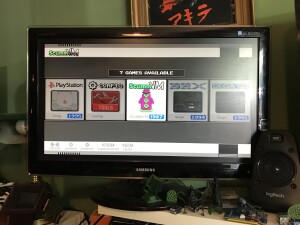
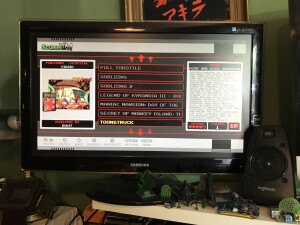
Download link: ScummVM.
Oric Atmos :


Download link: Oric Atoms.
The RFID fits perfect in the box that i made, now i can insert real NES cartridges

So if i buy empty nes cartridges i could insert a rfid tag and load that game


(cartridges and RFID tag)
Things to do:
Mount RFID on top case, make everything more durable.
Optimise the code, use some sort of database to use more UID’s and game titles.
Get more RFID tag’s, print more modes of old games… (open source Amiibo’s)
Sources needed to make this happen:
https://pimylifeup.com/raspberry-pi-rfid-rc522/
https://github.com/mxgxw/MFRC522-python/issues/69
https://github.com/RetroPie/RetroPie-Setup/wiki/FAQ
https://retropie.org.uk/forum/topic/2211/questions-about-runcommand-sh/2
https://retropie.org.uk/forum/topic/8230/start-game-from-command-line
https://retropie.org.uk/forum/topic/18937/runcommand-usage-from-python-script-not-working
https://github.com/Aloshi/EmulationStation/issues/236
https://www.codingepiphany.com/2013/06/23/running-gog-com-scummvm-games-on-raspberry-pi/
https://retropie.org.uk/forum/topic/13482/using-runcommand-from-the-terminal/3|
https://retropie.org.uk/forum/topic/5307/command-line-command-works-but-doesn-t-work-if-i-put-it-into-a-script


For awhile I have been trying to make a GAMEBOY and Raspberry Pi Mod.
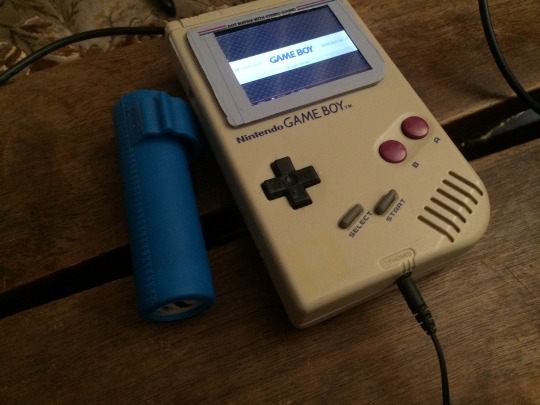
My last post showing some real progress and installation of the software.
Today I will write a better guide for myself and others so they can learn from my mistakes.
If you follow this guide for setting up your SD cart this progress will take about 1,5 h to complete.
(guide is below show and tell 
Warning: I still have to remove a error that i getting but i din’t find a solution for this atm:
”At random times i get: alsa lib pcm.c 7843: (snd_pcm_recover) underrun occurred”
not when playing a game only if i am in the front end and during boot….
Lets start with show and tell:
Hardware used:
Gameboy case, wires, tact switches, empty PCB, power bar, cheap speakers and a Dremel
And of course a
Raspberry 1b:
| 000f | Q4 2012 | B | 2.0 | 512 MB | (Mfg by Qisda) |
And a Adafruit 2-8 pitft capacitive touch:
Below are some pictures of my GAMEBOY Pi that is mostly finished.
Things todo build in the speaker and power bar remove some plastic form d-pad because its fits to well…
But thinking of making a custom cartridge to slide in to the slot of the Gameboy.
Build in Wifi and dongle for keyboard for now, in the future I gone extend one port to the side.
Ethernet is still available but don’t use a High-end cables, my own made utp cable works perfect
conversion:

I started this project awhile back so if you want to do this. Do little things, one thing at the time.
Don’t start doing lots of things at once because in the end you will need to change or rework it again…
(Tip from Ben Heck and now from me 
RetroPi and PiTFT and DIY Joystick test!
Testing the tact switches…
RetroPi and PiTFT and DIY Joystick test 2!
More testing of the tact switches… 
For those how notice i have some strange glitching in my screen in the video’s above.
This is because at that time my raspberry pi setup was not perfect. Not that its now LOL.
But the screen glitching is gone…
GAMEBOY PI Semi complete Test!
This is my last video i made for now showing it closed (taped down) and using the original GAMEBOY buttons on my custom pcb using those 8 tact switches.
If I have time i will make a new video showing it closed with screws and without glitches in the screen.
This install will take about 1,5 hours
First download the 2016-03-25-28c.img.
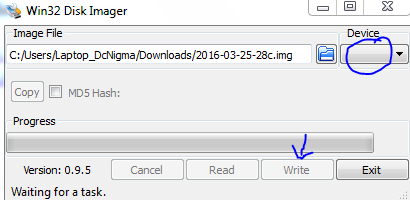
Make sd img from 2016-03-25-28c.img

Identifier “myfb”
Driver “fbdev”
Option “fbdev” “/dev/fb1”
EndSection
Close Nano and Save ( CTRL+X, Yes, ENTER)
cd .. ( goto home cd /~/ will do just fine)
git clone https://github.com/AndrewFromMelbourne/raspi2fb
cd raspi2fb/
mkdir build
cd build
cmake ..
make
sudo make install
sudo cp ../raspi2fb@.service /etc/systemd/system/
sudo systemctl daemon-reload
sudo systemctl enable raspi2fb@1.service
sudo systemctl start raspi2fb@1
Almost done:
sudo dpkg-reconfigure console-setup
sudo nano /boot/config.txt
sudo nano /etc/emulationstation/themes/carbon/carbon.xml
Close Nano and Save ( CTRL+X, Yes, ENTER)
sudo reboot
And check if everything is still working if you want to add your own controls continue below

cd /~/
git clone https://github.com/adafruit/Adafruit-Retrogame
cd Adafruit-Retrogame
Edit the file retrogame.c, looking for the table called ioStandard and the input.h table. Each line in brackets represents one pin on the GPIO header and a corresponding key code.
The full list of available keycodes can be found in /usr/include/linux/input.h
My setup:
// Input Output (from /usr/include/linux/input.h)
{ 22, KEY_LEFT }, // Joystick (4 pins)
{ 14, KEY_RIGHT },
{ 17, KEY_DOWN },
{ 4, KEY_UP },
{ 2, KEY_LEFTCTRL }, // A/Fire/jump/primary
{ 3, KEY_LEFTALT }, // B/Bomb/secondary
{ 15, KEY_5 }, // Credit
{ 18, KEY_1 }, // Start 1P
{ -1, -1 } }, // END OF LIST, DO NOT CHANGE
You’ll need to be careful in your GPIO pin selection…some are used by the PiTFT display, others have certain reserved functions. Any green GPIO pin is free to use…yellow pins may be okay with additional setup. If you’ve configured a tactile button on the PiTFT for shutdown, that pin is unavailable for game controls.
One wire from each button connects to a GPIO pin, while the other wire connects to an available ground pin (GND). The 2.8″ PiTFT boards have an extra header breakout for the first 26 pins…for the remaining pins, you’ll need to get clever with female jumper wires on the exposed part of the Raspberry Pi GPIO header.
That is why i disable I2C and Serial so i can use gpio 2, 3, 14 and 15. Made a mistake and was easier to use gpio 14 and 15 instead. otherwise i would only disable I2C…
After editing, compile and install the code with:
make retrogame
sudo mv retrogame /usr/local/bin
Test fist before making something boot that is not working.
sudo /usr/local/bin/retrogame &
sudo nano /etc/rc.local
Reboot and you should now have “virtual” keys associated with GPIO buttons.
Or make it more fancy:
sudo nano /boot/cmdline.txt
Adding a splash screen can be done from in retropie so this is optional. but this way you know what is changed in retropie to show the splashscreen at start up, same method.
Custom Splash Screen for Raspberry Pi
This is a quick and dirty solution for an unanimated custom splash screen during boot.
First of all, you need to install fbi:
apt-get install fbi
Copy your custom splash image to /etc/ and name it “splash.png”
example code:
sudo mv splash.png /etc/init.d/
Next, create an init.d script called “asplashscreen” in “/etc/init.d/”.
sudo nano /etc/init.d/asplashscreen
I chose “asplashscreen” with an “a” at the beginning to be sure it starts first.
#! /bin/sh
### BEGIN INIT INFO
# Provides: asplashscreen
# Required-Start:
# Required-Stop:
# Should-Start:
# Default-Start: S
# Default-Stop:
# Short-Description: Show custom splashscreen
# Description: Show custom splashscreen
### END INIT INFO
do_start () {
/usr/bin/fbi -T 1 -noverbose -a /home/pi/RetroPie/splashscreens/splash.png
exit 0
}
case “$1” in
start|””)
do_start
;;
restart|reload|force-reload)
echo “Error: argument ‘$1’ not supported” >&2
exit 3
;;
stop)
# No-op
;;
status)
exit 0
;;
*)
echo “Usage: asplashscreen [start|stop]” >&2
exit 3
;;
esac
:
Then make that script executable and install it for init mode:
chmod a+x /etc/init.d/asplashscreen
insserv /etc/init.d/asplashscreen
Reboot and watch your custom splash screen:
sudo reboot
If everything is correct you still boot in console but now is everything setup to start retropie
Start by typing:
emulationstation
After the startup you need to setup you fresh made controls by pressing one of the keys and then follow the onscreen text. Skipping by holding down one button.
After that your done and can start adding roms, you have 2 options for this by usb or by samba.
So you probably need to set that up 2 lucky for us you can do this from in emulationstation
choose retropie setup from the menu.
The let it boot directly in to emulationstation.
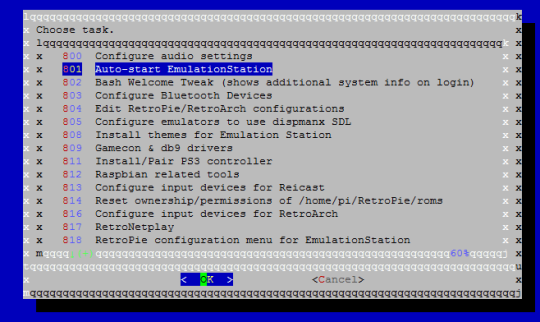 Next Samba: Oleee
Next Samba: Oleee
For now i leave this project to rest, i am glad whit the progress that i made.
also after 6 months I can close the case 
Recap of what to do:
-Fix asla error….
-Build power cartridge for power.
-Build in speaker
-Extend usb to connector port and replace it by usb.